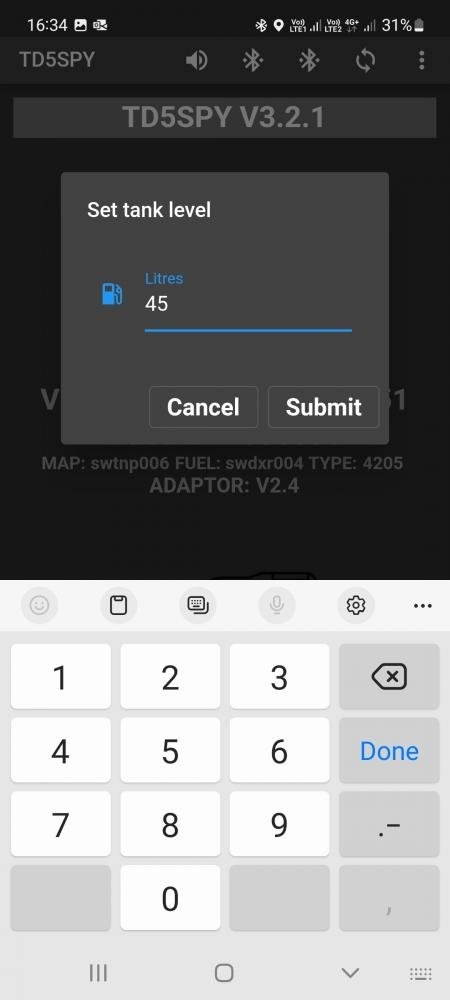THE TD5SPY SETTINGS [Version 3]
Application Menu
The application menu is displayed by clicking on the ... menu button. The following options are available:
| System Settings | Configure system operation and alerts. |
| Show Trip Statistics | View trip, fault and alert logs and statistics. This requires user registration to be completed and that 'Log Uploads' to the TD5SPY website is enabled in the System Settings. |
| Setup Wizard | Run the wizard to complete basic system setup and user registration. |
| Set Tank Level | Set diesel tank level. Can only be run when application is connected to the TD5SPY or allSPY OBDII unit |
| Upload Logs | The application saves Trip, Fault and Alert logs at the end of trips if the application cannot upload them to the TD5SPY website. This menu item can be used to upload the files at a later date. |
| Show Last Alert | Shows the last alert in a popup at the bottom of the screen. |
| Delete Lookups | Deletes downloaded sensor lookup tables (if allSPY Sensor Unit and Lookup downloads are enabled) |
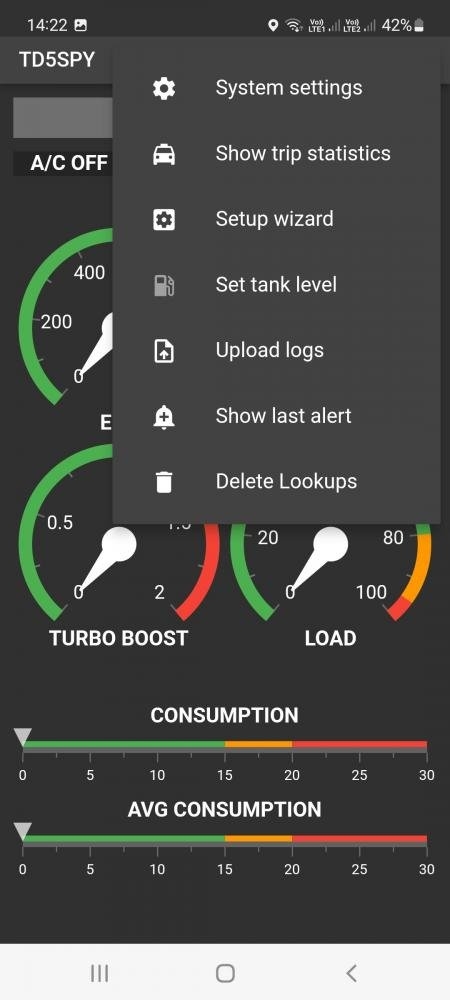
System Settings
The following configuration categories are available
| General Settings | Configure general application settings |
| User Settings | Configure your username and password for access to TD5SPY website |
| Bluetooth Settings | Setup Bluetooth mode and auto-connect settings |
| allSPY Settings | Configure allSPY Sensor Unit. |
| Logging Settings | Configure logging and upload settings. |
| Speech Settings | Configure speech and language settings. |
| Data Adjusters | Determine units of display and sensor value adjustors. |
| Alert Settings | Configure sensor alert parameters. |
| Cruise Screen Setup | Select sensors to display on cruise screens. |
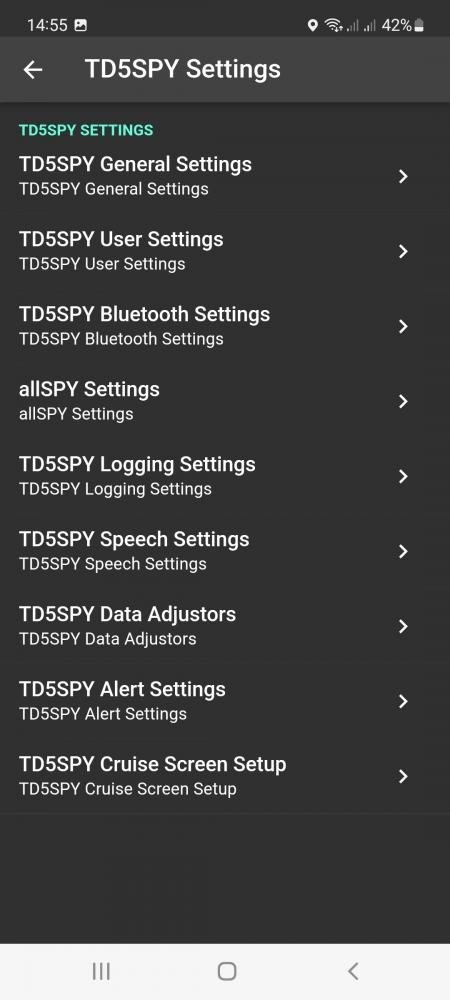
General Settings
Configure general system settings.
| Simulator Enabled | Enable or disable the simulator mode. The simulator mode emaulates a connection to the TD5SPY. |
| Mode | Select MODE of operation depending on installed units |
| Alerting Enabled | Enable or disable alerting. Alerts are displayed in orange or red numeric displays as well as in voive alerts. |
| Input Display Enabled | Enable or disable the display of the inputs screen section. These display the status of the brakes, A/C, A/C fan and cruise control. |
| Extended Cruise Display | Enable 8 sensor display in CRUISE MONITOR display |
| Gauge Size | Adjust default size of gauges on the CRUISE GAUGES display |
| Compass Size | Adjust default size of compass displayed on the LOCATION INFORMATION display |
| GPS Sample Rate | Set the rate at which the GPS position is read. |
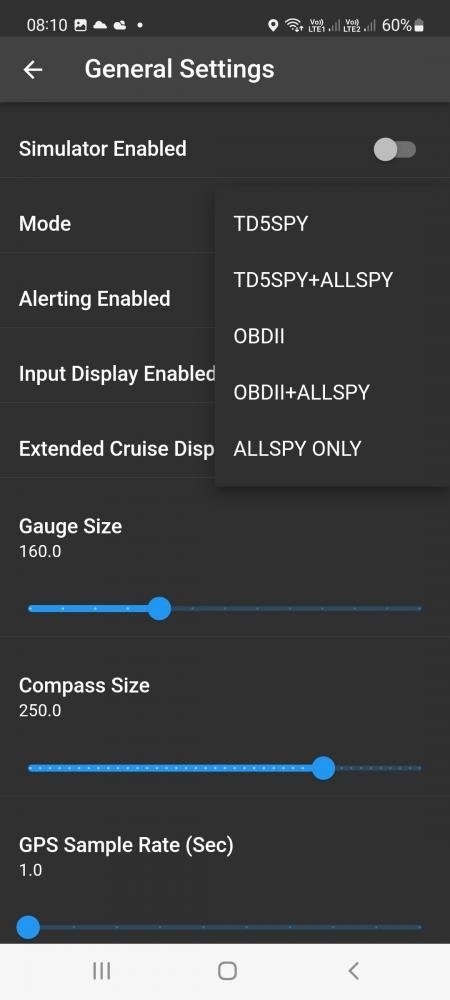
User Settings
Configure user profile for logging and display access to the TD5SPY website.
| User Name | Enter the username you registered on the TD5SPY website |
| User Password | Enter the password associated with the username. |
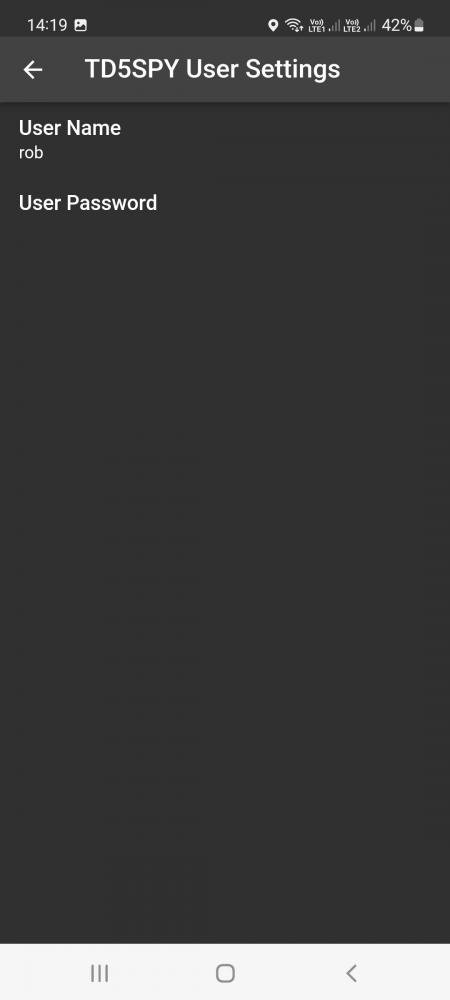
Bluetooth Settings
The TD5SPY application supports both Bluetooth 2 and Bluetooth 5 (BLE) modes of operation. Disable BLE mode to connect to legacy TD5SPY units. Units that support BLE are maked with a BLE label. BLE is a requirement for operation on iOS devices.
NOTE: If using the allSPY, which is only supplied with BLE bluetooth, the TD5SPY OBDII or allSPY OBDII unit must also be a BLE unit.
| BLE MODE | Enable for disable BLE mode depending on the version of the TD5SPY unit. |
| AUTO CONNECT | Enable or disable autoconnect. This automates the connection to the last OBD2 device connected too. |
| allSPY AUTO CONNECT | Enable or disable autoconnect. This automates the connection to the last allSPY Sensor Unit device connected too. |
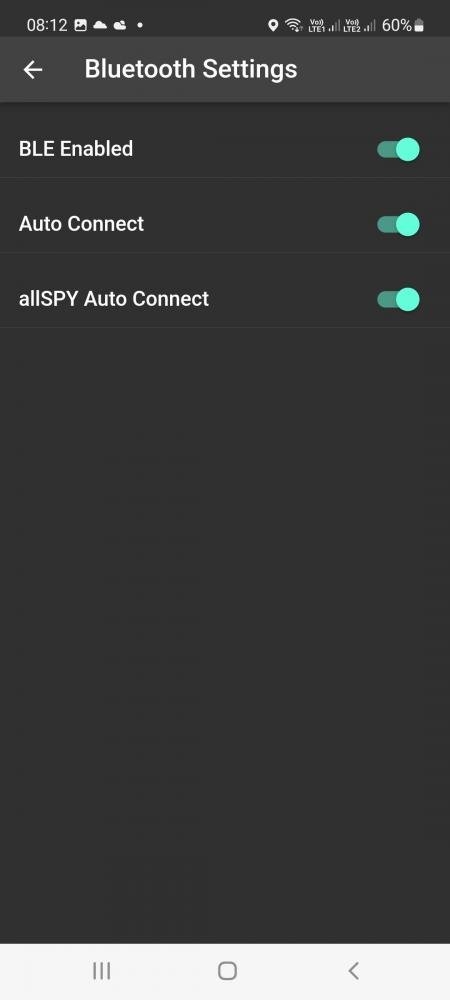
allSPY Sensor Unit Settings
Configure the allSPY Sensor Unit based on the additional sensors fitted to the vehicle.
| Download Sensor Tables | The allSPY sensor unit can download sensor map tables from the TD5SPY website is non-standard sensors are used. Please contact us should you wish to do this. |
| Emulate Removed Switches | Enable or disable oil pressure or auto gearbox temp switch emulation. This function allows you to replace the engine oil pressure switch with a oil pressure sensor. The allSPY sensor unit will emulate the removed switch using one of its output relays. The same function can be performed with the auto gearbox temp switch. Emulation works also when the allSPY sensor unit is not connected to the app. |
| Enable coolant buzzer | Enable or disable buzzer when coolant loss detected. This buzzer will sound even if the allSPY sensor unit is not connected to the app. |
| Invert Switch 1 | Change active polarity of the input. Inputs are used for reading: Oil Pressure Switch, Gearbox Temp Switch and Coolant Level Detectors. |
| Invert Switch 2 | Change active polarity of the input. |
| Invert Switch 3 | Change active polarity of the input. |
| Sensor 1 | Select sensor connected to sensor input. Sensor type options are: OIL PRESSURE, OIL TEMP, GEARBOX OIL TEMP, TRANSFER OIL TEMP,WATER TEMP, BOOST PRESSURE |
| Sensor 2 | Select sensor connected to sensor input. |
| Sensor 3 | Select sensor connected to sensor input. |
| Sensor 4 | Select sensor connected to sensor input. |
| Sensor 5 | Select sensor connected to sensor input. |
| Switch 1 | Select input signal connected to switch input. Input options are: COOLANT LEVEL SW, OIL PRESSURE SW, GEARBOX TEMP SW |
| Switch 2 | Select input signal connected to switch input. |
| Switch 3 | Select input signal connected to switch input. |
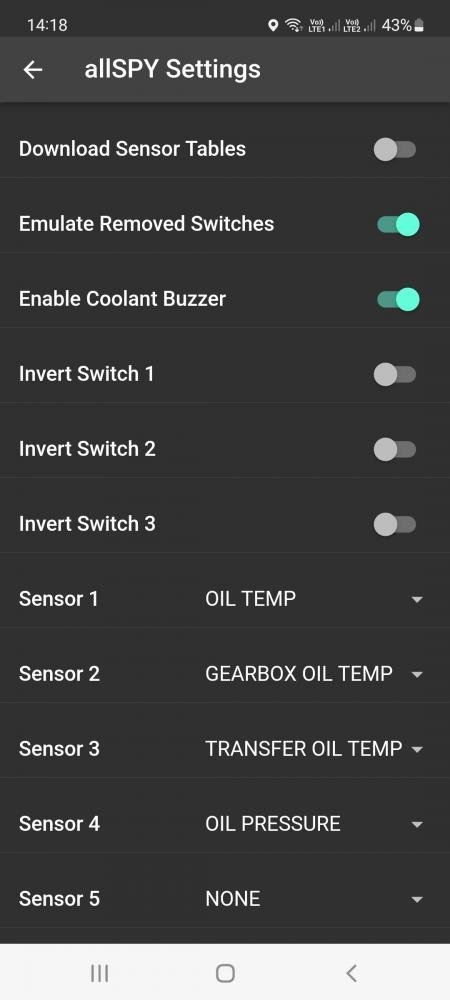
Logger Settings
Controls the functionality of the trip, alert and fault logger. Logs that could not be uploaded due to internet connect type or errors can be uploaded at a later date using the 'Uploads Log' menu function. Alternatively, they will be automatically uploaded at the next end of trip opportunity.
| Upload Logs | Enable or disable logging. |
| Upload on Mobile Data | Allow or prevent log uploads on mobile data connection. |
| Upload on Wifi | Allow or prevent log uploads on wifi connection. |
| Upload Enabled | Enable or disable logging in the application. |
| Log Sample Rate (sec) | Setup the rate at which the logger samples sensor data for the Trip Log |
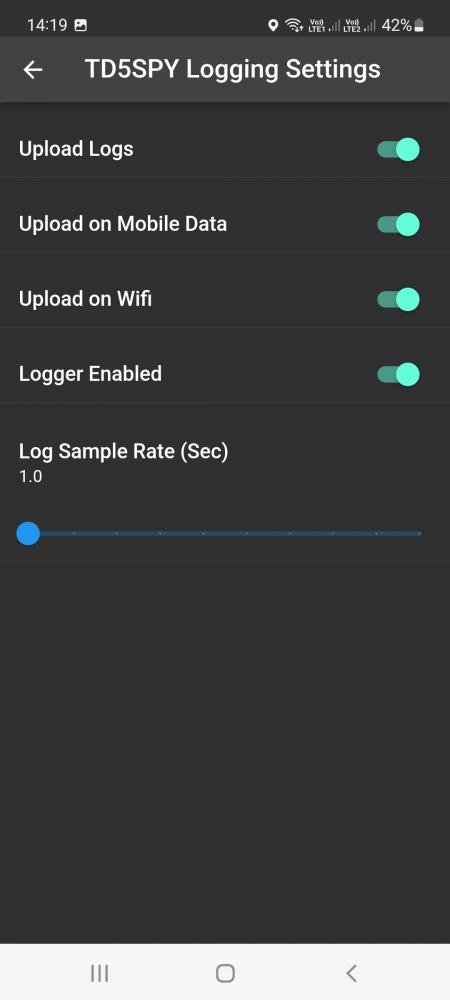
Speech Settings
Configure speech and language settings for Alerting and Supplimentary speech messages. Voice alerts allow you to focus on the road instead of the display and feel confident that you will be alerted if an out of range sensor value is detected.
| Speech Enabled | Enable or disable voice alerting. |
| Supplimentary Messages Enabled | Enable or disable supplimentary voice messages. |
| Language | Select prefered language. |
| Volume | Increase or decrease volume for this application. |
| Pitch | Set the pitch of the voice. |
| Rate | Set the rate of the speech voice. |
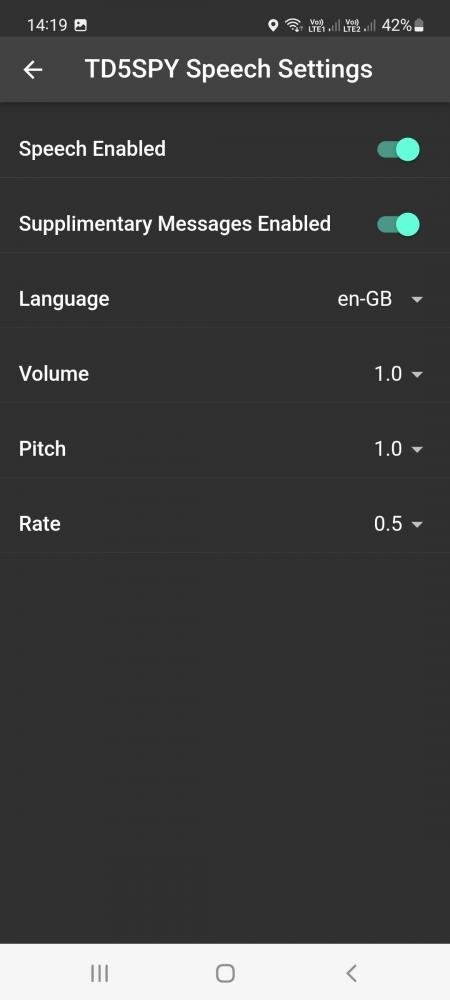
Data Adjustors
Configure display units and set various multipliers.
| Capacity Units | Litres, US Gallons, Imperial Gallon |
| Dustance Units | Kilometers, Miles |
| Elevation Units | Meters, Feet |
| Consumption Units | Litre per 100Km, Km per Litre, Miles per Gallon |
| Consumption Multiplier | Multiply or devide the consumption value. |
| Diesel Used Multiplier | Multiply or devide the diesel used value. |
| Speed Multiplier | Multiply or devide the speed value. |
| Pressure Sensor Range | Select oil pressure range based on fitted device. (allSPY Sensor Unit only) |
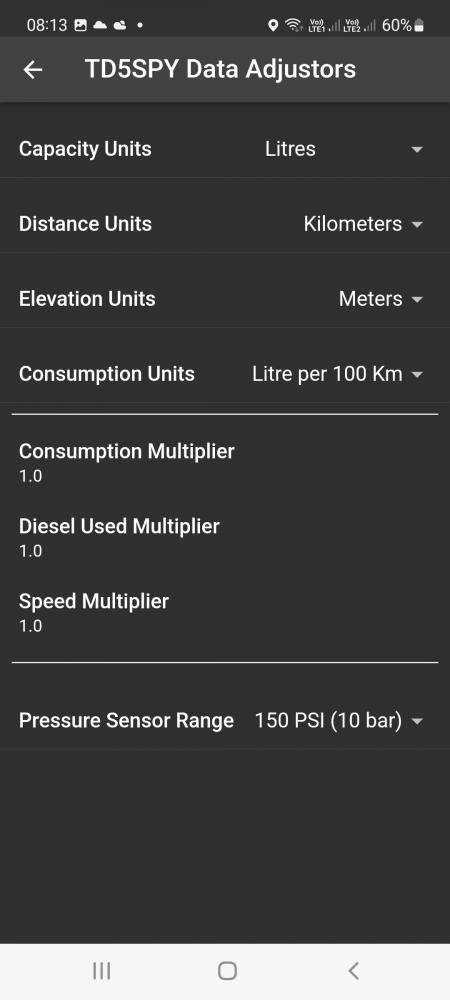
Alert Settings
Configure the operation of alerting as well as the sensor range values to generate alerts and errors.
RMP SENSOR
| ALERT ABOVE | Activate alert when the engine RPM goes above the limit set. |
| ERROR ABOVE | Activate error when the engine RPM goes above the limit set |
TURBO BOOST SENSOR
| ALERT ABOVE | Activate alert when the turbo boost goes above the limit set. |
| ERROR ABOVE | Activate error when the turbo boost goes above the limit set |
COOLANT TEMP SENSOR
| ALERT ABOVE | Activate alert when the coolant temperature goes above the limit set. |
| ERROR ABOVE | Activate error when the coolant temperature goes above the limit set |
EXHAUST TEMP SENSOR (allSPY Sensor Unit)
| ALERT ABOVE | Activate alert when the exhaust temperature goes above the limit set. |
| ERROR ABOVE | Activate error when the exhaust temperature goes above the limit set |
OIL PRESSURE SENSOR (allSPY Sensor Unit)
| ALERT BELOW | Activate alert when the oil pressure sensor goes below the limit set. |
| ERROR BELOW | Activate error when the oil pressure sensor goes below the limit set. |
ENGINE OIL TEMP SENSOR (allSPY Sensor Unit)
| ALERT ABOVE | Activate alert when the engine oil temperature goes above the limit set. |
| ERROR ABOVE | Activate error when the engine oil temperature goes above the limit set |
GEARBOX OIL TEMP SENSOR (allSPY Sensor Unit)
| ALERT ABOVE | Activate alert when the gearbox oil temperature goes above the limit set. |
| ERROR ABOVE | Activate error when the gearbox oil temperature goes above the limit set |
TRANSFER OIL TEMP SENSOR (allSPY Sensor Unit)
| ALERT ABOVE | Activate alert when the transfer oil temperature goes above the limit set. |
| ERROR ABOVE | Activate error when the transfer oil temperature goes above the limit set |
FUEL TEMP SENSOR
| ALERT ABOVE | Activate alert when the fuel temperature goes above the limit set. |
| ERROR ABOVE | Activate error when the fuel temperature goes above the limit set |
BATTERY VOLTAGE SENSOR
| ALERT BELOW | Activate alert when the battery voltage goes below the limit set. |
| ERROR BELOW | Activate error when the battery voltage goes below the limit set |
| ALERT ABOVE | Activate alert when the battery voltage goes above the limit set. |
| ERROR ABOVE | Activate error when the battery voltage goes above the limit set |
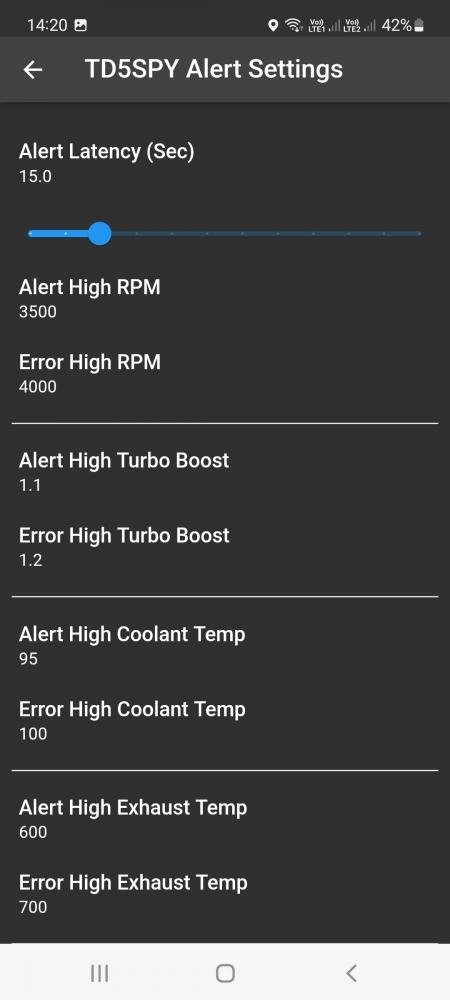
ALERT AND ERROR FUNCTION
When the application determines that an alert is required or and error has occurred, the monitor will change the color of the value displayed to:
- ORANGE for alerts
- RED for errors.
The color will persist until the condition is corrected.
If the TALK function is not disabled, then the application will also verbalise the alert or error.
This is convenient from the point of view that you do not have to keep looking at the unit to see what alert or error has occured.
For example when pulling a load uphill and passing a truck and getting an overboost or engine temp getting warm alert.
Cruise Screen Sensors
Configure the sensors to display on the Cruise screens.
Available instruments will depend on what units are fitted, namely, TD5SPY, allSPY OBDII and/or allSPY Sensor Unit.
| INSTRUMENT 1: | Click on the button to select the instrument to be displayed. |
| INSTRUMENT 2: | Click on the button to select the instrument to be displayed. |
| INSTRUMENT 3: | Click on the button to select the instrument to be displayed. |
| INSTRUMENT 4: | Click on the button to select the instrument to be displayed. |
| INSTRUMENT 5: | Click on the button to select the instrument to be displayed. |
| INSTRUMENT 6: | Click on the button to select the instrument to be displayed. |
| INSTRUMENT 7: | Click on the button to select the instrument to be displayed. (Extended mode enabled) |
| INSTRUMENT 8: | Click on the button to select the instrument to be displayed. (Extended mode enabled) |
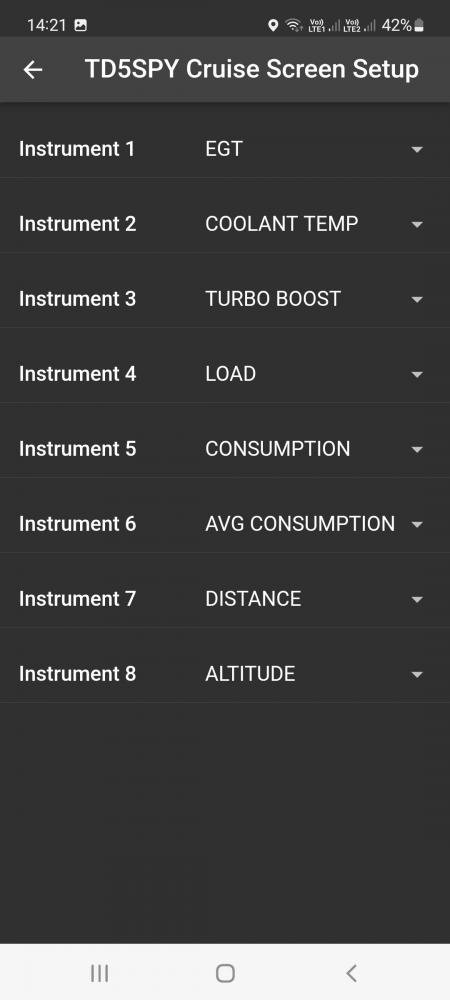
Set Tank Level
Before setting the Tank level, ensure the application is connected (via bluetooth) to the TD5SPY or allSPY OBDII units.