THE TD5SPY INSTALLATION & CONFIGURATION
The information below provides the necessary information to install, configure and run the TD5SPY application. Please follow the steps carefully to ensure a successful installation.To get more information on the application functionality, click here.
Please note that the application can only be installed on an ANDROID phone. iPhones are not currently supported.
STEP 1: Cellphone Application Installation
Open your browser on your cell phone and log onto the website. Download the TD5SPY.APK installation file to your cellphone. To download the app, click on the download image at the bottom right of the home page.
When the download is complete, you will be prompted to install the application. Once the application is installed, you will be prompted to open the application. Don't open it at this point.
If you experience a problem downloading and installing the APK file, click here.
STEP 2: Plug in the TD5SPY Adaptor
The OBD2 plug is situated under the vehicle dash on the drivers side. Plug in the TD5SPY.
Once plugged in, a red light will turn on. In addition, a red light will also flash at a fast rate. This indicates that the TD5SPY is powered up but the Bluetooth is not connected.
The next step is to switch on the vehicle ignition and start the TD5SPY application.
STEP 3: Pair the Bluetooth connection
On your cellphone, go to Settings, Device connectivity and enable Bluetooth. Then click on Bluetooth and scan for available devices.When the TD5SPY device is displayed, click on it to pair the two devices.
When prompted for a password, enter the password 1234. Once done, the two devices are paired and will be able to communicate.
STEP 4: Run the application
Now start the TD5SPY application by clicking on the application icon. The application will start up and display a screen requesting you to select a bluetooth connection. Click on the TD5SPY connection.
Please note the the application will request permission to access to your location as well as media, files etc. You must allow access in order for the application to work correctly.
The application will now connect to the TD5SPY adaptor and the red light will flash at a slower rate. Please note the status icons below.
Connection Status
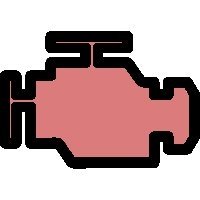 | TD5SPY not connected to the vehicle ECU |
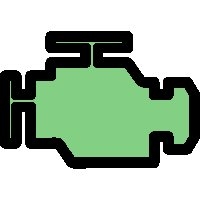 | TD5SPY is connected to the vehicle ECU |
Bluetooth Status
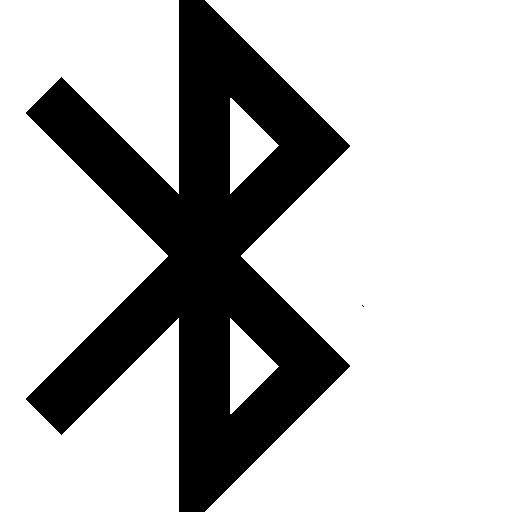 | Application not connected to the TD5SPY |
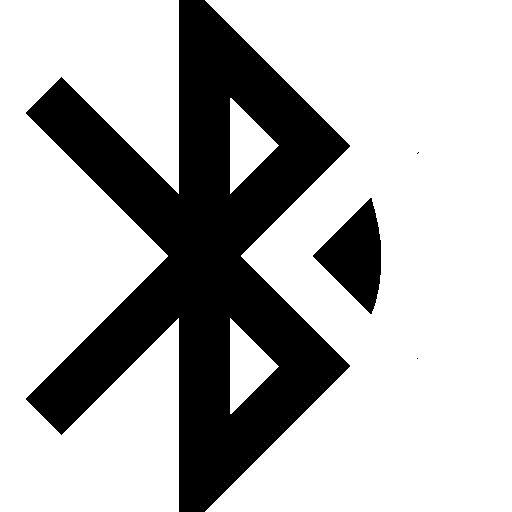 | Application connecting to the TD5SPY |
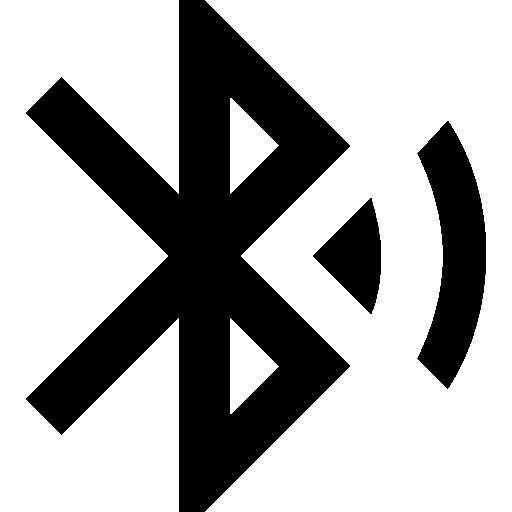 | Application connected to the TD5SPY |
STEP 5: Setup the application
When connected, the Home page will be initially displayed and then the screen will change to 'Instrument Monitor'. Use the right arrow to scroll to the settings page.
At this point setup the logger section should you wish to record your trips and upload the logs to your website account. Use the same details as per your website registration.
Click on the SAVE button. The TANK button can be used to set the tank level to the amount configured under the DIESEL TANK setting. This is used to configure the amount of diesel remaining display in the Trip Logs.
Change the sensor limits configurations as you see fit. The system is now setup.
Startup
The TD5SPY application can be run before or after starting the vehicle but it cannot connect to the ECU with the ignition switched off. It is best to switch on the ignition or start the vehicle before starting the app.
Diagnostics and Tests
To fetch faults or run tests, switch on the ignition but do not start the vehicle. Start the application on your cell phone and once connected perform the test or faults fetch.
